Automatically OCR Screenshots with Crystal & Automator
Whether it’s adding a website snapshot to a presentation, before/after comparisons for GitHub Issues and Pull Requests, or just as a quick method for saving a cropped version of an image, I take a lot of screenshots.
I recently discovered Screenotate, which integrates with macOS to automatically OCR images and generate a HTML counterpart page. This makes finding a particular screenshot a little easier, if you can remember some words on the page, and saves you re-typing text.
I tried it, and while I’d happily pay for it, there were a couple of issues that meant it didn’t really fit for me.
- It creates filenames with 12 hour timestamps, which makes sorting annoying.
- It can be a bit slow to write the image file. I have my
~/screenshotsdirectory in the Dock as a fan to quickly drag the latest screenshot into another app, and I’d frequently pick the previous image because the latest screenshot hadn’t written yet. - It creates the HTML version in the same directory as the image. This reduced the amount of actual screenshots I can see in my fan, and meant I needed to be a little more careful about the file I was selecting.
- It only integrates with “Capture Selected Portion”, not “Capture Selected Window” or “Capture Entire Screen”. I often capture a full window for presentations.
Doing it myself
Screenotate mentions it uses Google’s Tesseract OCR engine. I quickly found several libraries, so spent an hour getting a basic Ruby version up and running.
#!/usr/bin/env ruby
require 'pathname'
require 'rtesseract'
class Screenshot
def initialize(file)
@file = file
end
def text
RTesseract.new(file.to_s).to_s
end
def filename
file.basename
end
def realpath
file.realpath
end
protected
attr_reader :file
end
class Html
def initialize(screenshot)
@screenshot = screenshot
end
def to_s
<<~HTML
<html>
<head>
<meta charset="UTF-8">
<meta name="generator" content="ScreenshotToHtml">
<title>#{screenshot.filename}</title>
</head>
<body>
<div>
<img src="#{screenshot.realpath}">
</div>
<div>
<tt><a href="file://#{screenshot.realpath}">#{screenshot.realpath}</a></tt>
</div>
<div>
<pre>#{screenshot.text}</pre>
</div>
</body>
</html>
HTML
end
protected
attr_reader :screenshot
end
SCREENSHOT = Pathname.new(ARGV.shift).freeze
puts Html.new(Screenshot.new(SCREENSHOT))
With my proof of concept working well, I just needed to use an Automator Folder Action to run the script for new items added to ~/screenshots.
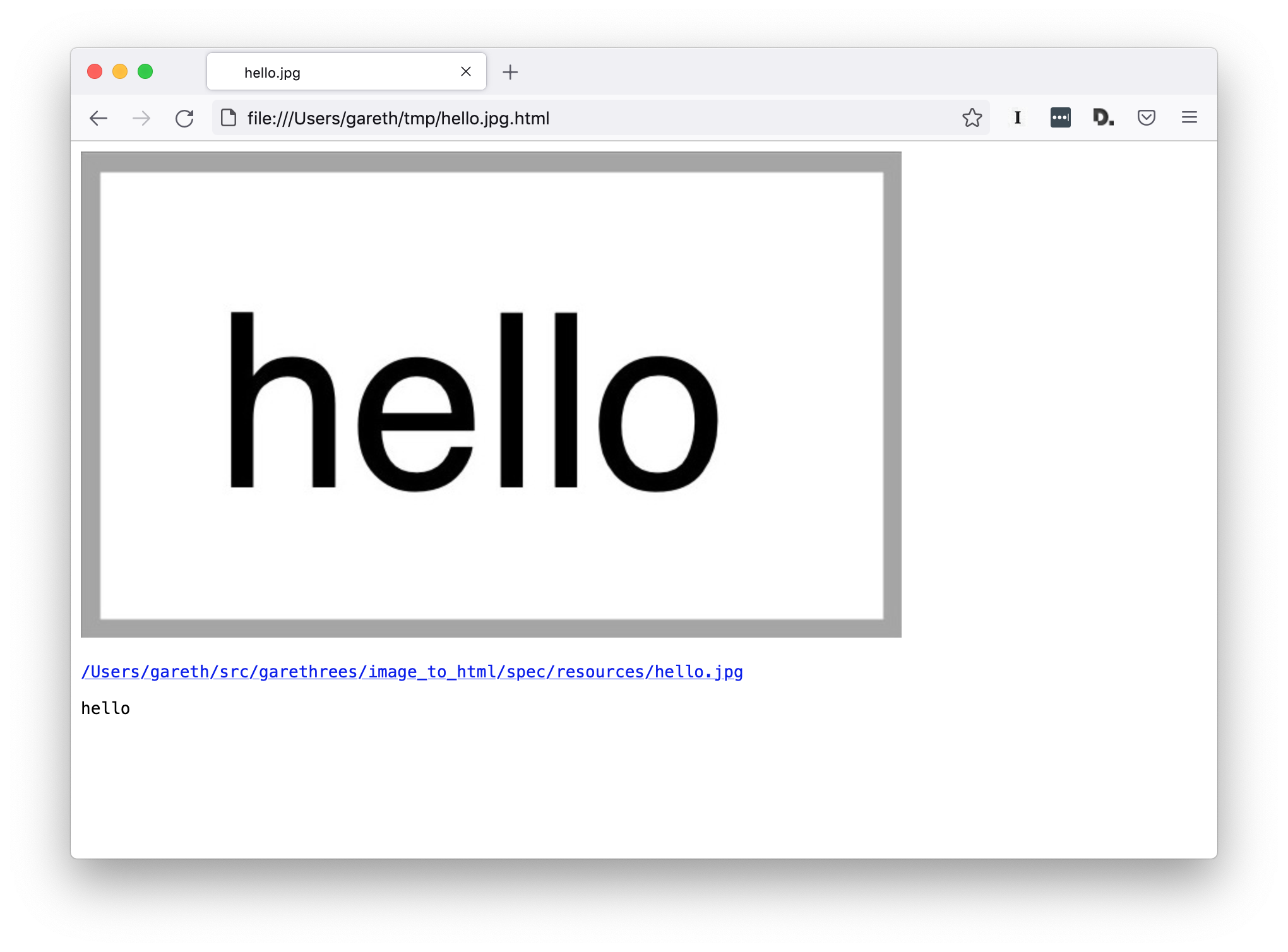
This is where things got difficult. Automator doesn’t use your usual shell environment, so it didn’t have my homebrew-installed Ruby and associated gems in the PATH. I played around with this for a while, but in the end it just got so complicated and brittle that I gave up.
Enter Crystal
I noticed the author of the Ruby tesseract library also wrote a Crystal version, which looked suspiciously similar.
I love Ruby, but it is frustrating that you need a full Ruby install for a simple little CLI tool. Crystal is a compiled and statically typed language with a syntax that’s heavily inspired by Ruby. Even the standard library feels very similar in naming conventions and API.
It didn’t take me long to convert my Ruby script to Crystal. I literally copied Ruby version and worked my way through the compiler errors. I barely had to change anything!
require "path"
require "tesseract-ocr"
class Image
def initialize(image_path : Path)
@image_path = image_path
end
def text
Tesseract::Ocr.read(real_path.to_s)
end
def filename
real_path.basename
end
def real_path
image_path.expand.to_native
end
protected def image_path
@image_path
end
end
class Html
def initialize(image : Image)
@image = image
end
def to_s
<<-HTML
<html>
<head>
<meta charset="UTF-8">
<meta name="generator" content="ImageToHtml">
<title>#{image.filename}</title>
</head>
<body>
<div>
<img src="#{image.real_path}">
</div>
<div>
<tt><a href="file://#{image.real_path}">#{image.real_path}</a></tt>
</div>
<div>
<pre>#{image.text}</pre>
</div>
</body>
</html>
HTML
end
protected def image
@image
end
end
image = Path[ARGV.first]
puts Html.new(Image.new(image)).to_s
I then compiled the program to /usr/local/bin/image-to-html and then it was just a matter of calling it from Automator.
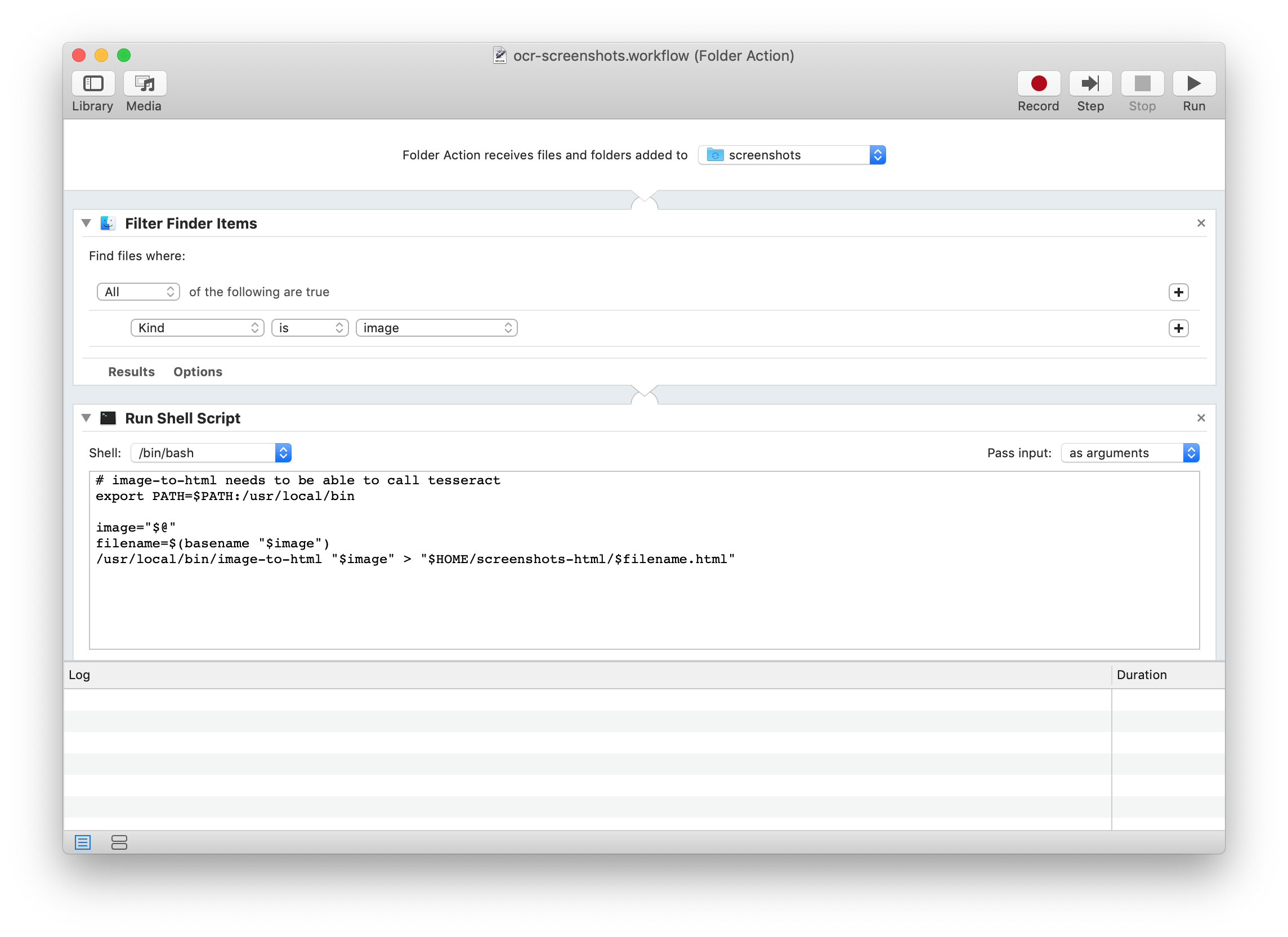
I’ve since developed the little script into a more well-designed library, but in essence it’s just as simple.
I don’t get some of the nice extras of Screenotate – automatically adding text to the clipboard and its integrated search – but for me this has been working much better, and I’ve learned some Crystal too!